Importing Mandalas Brushset on iPad.
- Rafael Figini
- Aug 25
- 2 min read
Updated: Aug 26
In this tutorial, you will learn how to import the Mandalas Brushset for Procreate and Ebook onto your iPad.
First, let's install the Brushset in Procreate:
When you complete your purchase, you'll receive a confirmation email from Hotmart. Just open the email and follow the steps provided.
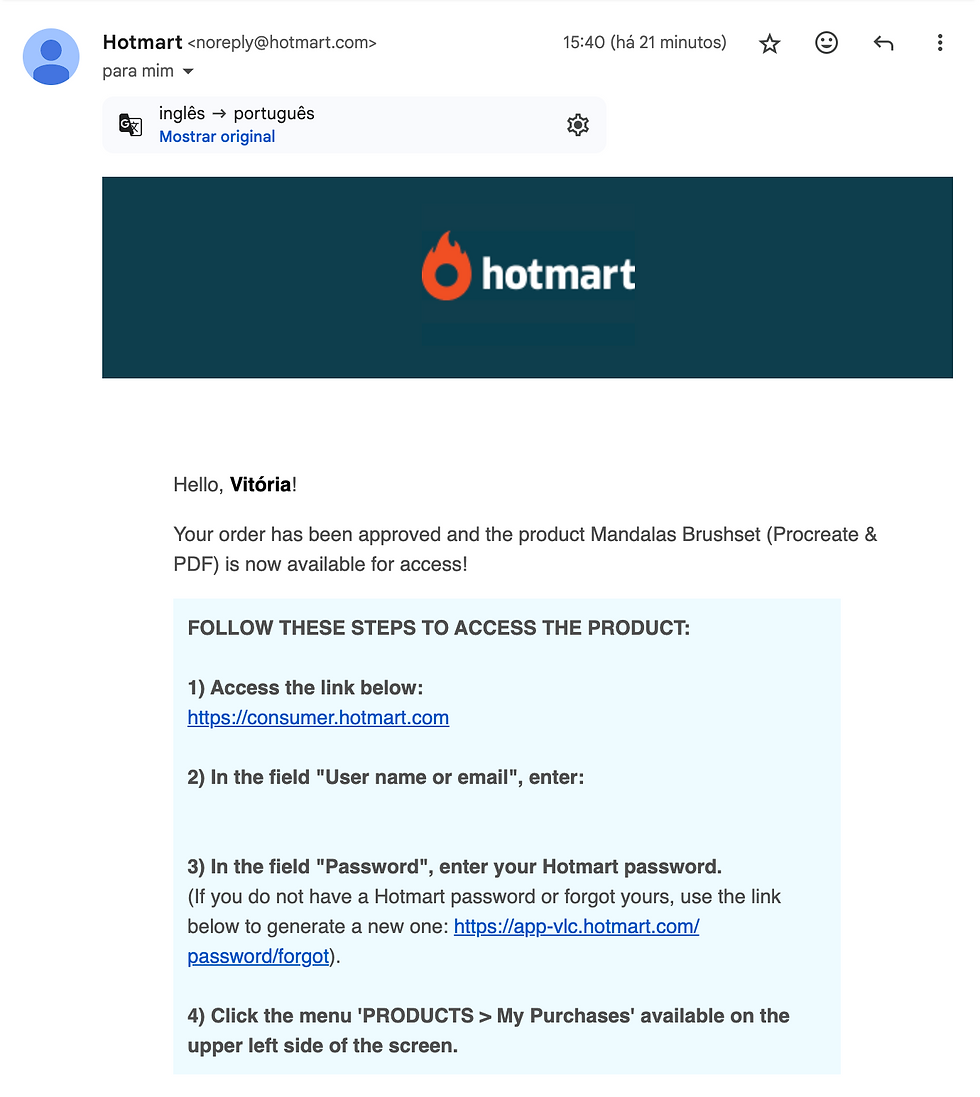
2. After you log in to your account, find the "Mandalas Brushset" by Rafael Figini and select it.

In the new window, select the "Mandalas Brushset for Procreate.zip" file.

Wait for the file to load, then tap the share icon in the top-right corner. From the pop-up menu, select "Save to Files".

Choose the location where you want to save the file and tap "Save".

Open the "Files" app on your iPad and find the "Mandalas Brushset for Procreate.zip" file you just downloaded. Tap on it.

7. Wait for it to load, and a new file with the same name will appear with the Procreate logo. Tap on this new file.


Wait for the import to finish and then open Procreate. The brushes will be ready to use!

To import the PDF Ebook onto your iPad / Procreate, the steps are very similar.
The steps are the same as the tutorial above. When you get to step 3, click on the "Mandalas Brushset by Rafael Figini.PDF" file.

Wait for the file to load, then tap the share icon in the top-right corner. From the pop-up menu, select "Save to Files".
Choose the location where you want to save the file and tap "Save".
Open Procreate, tap "Import," and select the PDF you just downloaded.
And that's it! Now you have the Ebook saved on your device to access anytime and the brushes ready to use in Procreate.



Comments